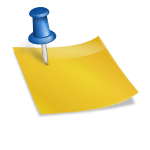Viruses and Malware infection is one of the most common hazards to your computer when you’re online, but it’s easy to avoid.
Developing and learning how to identify and avoid suspicious links are the fundamentals of safe browsing habits.
By practicing smart browsing habits you can protect your computer from viruses and malware and other threats, like viruses.
We depend on technology so much so, that without it life would virtually could come to a standstill.
All good things has a evil side too. Our own curiosity and carelessness can quickly lead us down to our own downfall. The Internet is full of prying eyes constantly watching our every movement.
In case you missed: Various signs of Infection with Virus and Spyware.
Page Contents
7 Ways: Protect Your Computer From Viruses And Malware
1. Click only those Links you trust.
Never visit any dubious websites or download files from untrusted sites. Never download any illegal files. Because this is a sure way to catch malware, viruses.
But how do you know which site is safe and which is not?
There is a small browser plugin called WOT (Web of Trust). It sits quietly in your browser and warns you of any doubtful website.
WOT is a free Internet security add-on for your browser.This tool lets you know easily, by changing color, if a website is trusted, safe to use, and also the general reputation of that site among end users.
2. Turn off HTML feature in Your E-Mail Account
Malware / Spyware spreads fast through E-mails. The fact is malicious E-mails with malware automatically runs scripts when you open an E-mail in HTML view.
Most e-mail clients and webmail clients do not display HTML contents by default (for example Pictures).
If your E-mail clients/ browsers do not display pictures and instead show a message “For security reasons images on this page is not displayed” leave it that way.
Don’t click on the link unless you know that it’s from a trusted site.
Check out: Avast Antivirus Free Download Standalone Offline Installer
3. Do Not open any Spam or Unsolicited E-Mail attachments.
Do you have an E-Mail Account? Spam mails will always be there. If in doubt, never open any E-mail from an unknown source, leaving aside downloading any attachment.
Do not open mails unless you are sure that it’s from a trusted site or you were expecting any such attachments.
Almost all webmail clients will scan your attachments for any virus or Malware before opening or downloading. NEVER skip this process.
4. Understand How Scams and Phishing Attacks works

Most web E-mail clients have Scam/spam filters, enable it and use it wisely. Most Phishing sites hide behind popular sites you may be visiting frequently like Facebook, Your Bank etc.
You may get emails as notifications from these sites. The truth is Facebook or Bank may have never actually sent those e- mails.
They could be fake. If you carelessly follow these links and as requested you provide your credentials such as user name or passwords, then the scammers has successfully “Phished” your personal information’s.
Of course, social sites like the Facebook, Twitter etc may sometimes send you legitimate notifications. Or your Bank may sometimes try to to contact you.
When in doubt, you can check the actual source URL without actually clicking on the Link.
Hover your mouse over the Link and look at the bottom of your browser page, where the actual link will be displayed.
If the link in your E-mail and link displayed is different, you will be wiser not to click on such links. And it’s a good idea to contact your Bank to verify if they have sent any such E-mails.
5. Don’t get Fooled
Information’s and warnings come in all forms. You may have come across many site which prominently displays “ Your computer is infected, scan for FREE” or “Optimize your Computer for FREE”.
Even offering you to download free Antivirus programs or other utilities. Don’t let such warnings scare you, they are fake.
6. Make it a habit to Scan any External Devices
Make it a habit to scan any external devices like an External Hard disk , Thumb drives , or a Memory card, that you connect to your Computer, make it a point to scan it first before opening it.
If you already have installed Antivirus, Anti-Malware software (Which you must have), just go to My computer than right-click on the device icon, and from the context menu click to scan the device.
For safety turn off Autorun features for all external devices to protect your PC from self-executing files.
Check out: How to turn off Auto-run features in Windows
7. Pay attention when you install Software’s
Read the EULA Most often Software installers come bundled with optional installs such as a Toolbar or some other additional programs which you may not need at all.
So be careful when you click on the “I Agree” button. Always read the programs EULA “End users license agreement”.
If the software installations offer a Custom installation option choose that option. So that you can decide which components to be installed and deselect anything which you are not familiar with or you don’t want to install.
The Golden rule You should not install software that you don’t trust.
Well these were some of the tips on how to protect your computer from viruses and malware.
Related articles you may want to read.
1: What is Firewall and why you should install one.
2 : How to Block Spyware / Malware : Blocker software
3: Best free Spyware removal tool.

Hello! I am Ben Jamir, Founder, and Author of this blog Tipsnfreeware. I blog about computer tips & tricks, share tested free Software’s, Networking, WordPress tips, SEO tips. If you like my post /Tips then please like and share it with your friends.