Portable applications are computer programs, that you can carry around with you on a portable device like your thumb drive, portable hard drive, your iPod or other portable devices.
In this post I would like share the portable version of Recuva, a free data recovery software for windows
Accidentally deleted an important file? Lost files after a computer crash? No problem – Recuva recovers files from your Windows computer, recycle bin, digital camera card, or MP3 player.
Don’t waste hundreds of dollars on data recovery software. This program cost nothing and are almost as good as having your own private IT department.
Recover accidentally deleted data, with this free portable data recovery software that can look into the entire hard disk of your computer. Considered to be one of the best among the free data recovery software’s
Page Contents
What can cause Data Loss
Data loss can also happen if you unplug your external USB device without using the “Safely remove hardware” feature of windows or even due to electrical surge.
Files, when deleted from hard disk or from recycle bin, (USB drive, memory card etc), don’t get deleted completely. Its there but not visible to the OS.
These can easily be recovered almost completely with these Data recovery software.
What should you do after data loss
Note: The sooner the better. Once files are deleted do not install any other software, do not format.
For best results and use data recovery software as soon as possible to avoid windows writing over data. This will further ensure proper and full data recovery.
RECUVA is such a tool, a Free data recovery software, that comes to the rescue.
Check out our review of the Standalone version of this software. which can be installed on your PC.
Recuva Portable, can be carried on your USB pen drive and can be used on any windows version computer, by just plugging the pen drive and executing the program.
How to use the Portable version of Recuva data recovery tool
RECUVA portable version is a small application less than 2 MB in size, in zip format. Download it (Link is given below) and save it on your hard disk. Plugin your USB pen drive and unzip the content on the pen drive.
The application comes in both 32 bit and 64-bit versions.
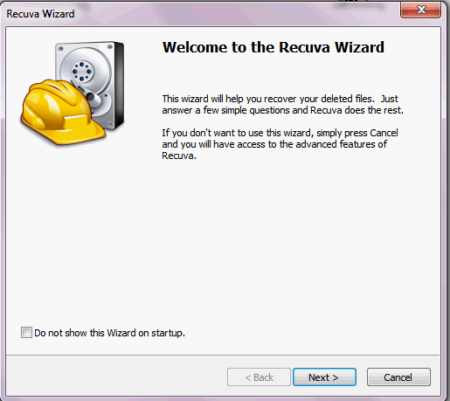
The portable version of this software does not require to be installed.
Next plug-in the external hard drive or USB flash drive to your computer, from where you want to recover your data.
In windows explorer Open your USB drive (where you have unzipped the Recuva portable earlier) and from there start the appropriate version of the software (32 or 64 bit) .
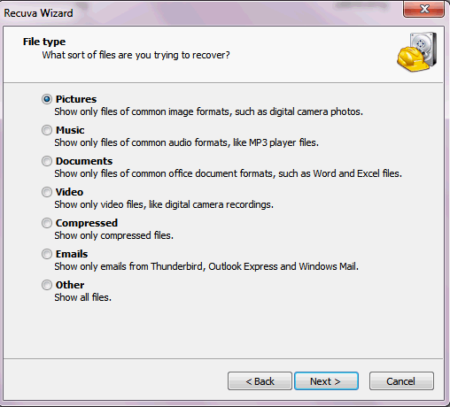
Click on the Next button,you will be presented with the option “what kind of file are you trying to recover?”
Click on the radio button to choose the type of file you want to recover, like Pictures, Music, Documents, Videos, Compressed files, E-mails, and others.
Then click on the Next button.
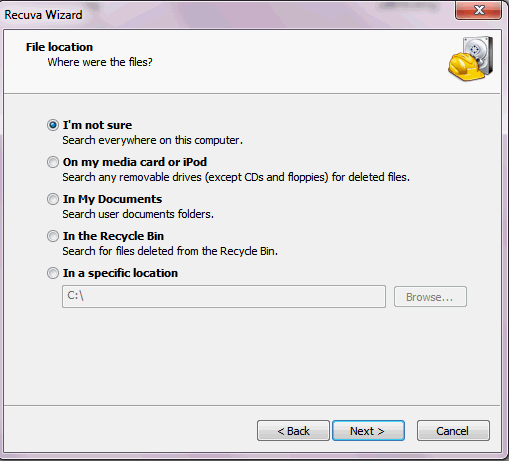
In the next step, it will ask for the “File Location, where were the files” The options here are pretty obvious.
You can even browse and specify the drive location if you are recovering data from an external drive or an attached memory card.
Then click on the Next button. Recuva is ready to scan and recover your deleted files.
Optionally you can enable for “Deep scan” which takes a long time but does a very thorough scan and recovers almost all files intact.
Then click on the “Start” button.
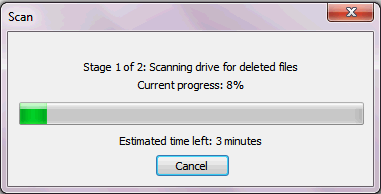
Now you can sit and relax, the program will scan and recover as much as data that is recoverable.
The time taken may range from one hour to a couple of hours depending upon the number of files and also the size of the disk/media you are scanning.
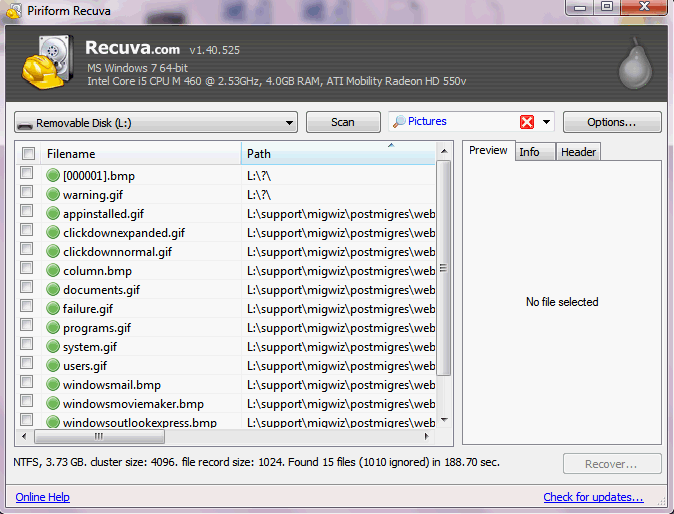
Once completed, the program shows you a list of files found. Files that are intact and in good condition will be marked as a green button.
You will need to put a check mark against files you want to recover and then click on the recover button.
Specify the location where you want to save the recovered files and click on next. Now you just have to wait and let the software do the rest.
NOTE: Do not save the recovered data on the same disk from where you are recovering data. Make a folder on a separate partition and save it there.
Type: Freeware
OS: Windows XP/Vista/Windows 7, Windows 8.1, Windows 10 (32 bit and 64 bit)
Download the latest version of RECUVA PORTABLE

Hello! I am Ben Jamir, Founder, and Author of this blog Tipsnfreeware. I blog about computer tips & tricks, share tested free Software’s, Networking, WordPress tips, SEO tips. If you like my post /Tips then please like and share it with your friends.









Can we use same tool for windows 8 also ?
Yes Mohit you can use with windows 8 also.