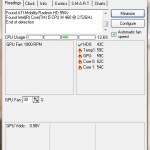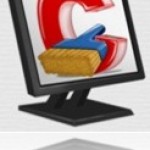The touchpad on a Laptop is a pointing device, which acts as a substitute for a mouse as on a Desktop.
The touchpad on a laptop adds the functionality of a mouse without the need for an extra peripheral. But most users find themselves in situations where they would like the touchpad off (e.g., accidentally moving the mouse cursor with their palm while typing).
How to Disable touchpad in Laptop to avoid accidental click while typing on your Laptop.
The location of the touchpad, which usually falls just under your palm or wrist while typing, makes it prone to accidental touching and making your mouse cursor jump or move and interrupt your working.
A touchpad basically has a tactile surface and usually has two buttons which act as the left and right mouse buttons.
Touchpad tactile sensitivity can be adjusted and fine-tuned according to a user’s requirement. ( Well, I guess you already know that).
However many modern Laptops have a dedicated button to disable touchpad on laptop at the top alongside the “F” keys.
Better still if you are using a cordless mouse, you can safely disable touchpad in the laptop to avoid any accidental clicks.
How to disable touchpad on laptop, which doesn’t have a dedicated button to disable the touchpad.
For those brands, which does not provide a dedicated button to disable touchpad in the laptop, here is a very useful software called the Touchpad Blocker”.
This is a fantastic FREEWARE tool to disable touchpad in the laptop, that can run in the background and detect and block any time you accidentally touch the touchpad ( or your Laptop thinks you made an accidental click).
This is a must-have software (Freeware) for Laptop owners who prefer to use the touchpad instead of a cordless mouse. This tool helps the user to type the text as fast as possible by locking the mouse during a period after any key is pressed.
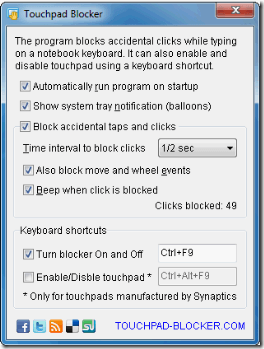
This is a very small and simple program, but very helpful for those who use the Laptop for day to day office works.
Though small it has some useful options like
1. You can set the length of delay in milliseconds.
2. You can customize a keyboard shortcut to switch touch blocking on & off
3. Very useful for Gaming, designing, painting.
You can download and use this touchpad assistant software absolutely free

Hello! I am Ben Jamir, Founder, and Author of this blog Tipsnfreeware. I blog about computer tips & tricks, share tested free Software’s, Networking, WordPress tips, SEO tips. If you like my post /Tips then please like and share it with your friends.