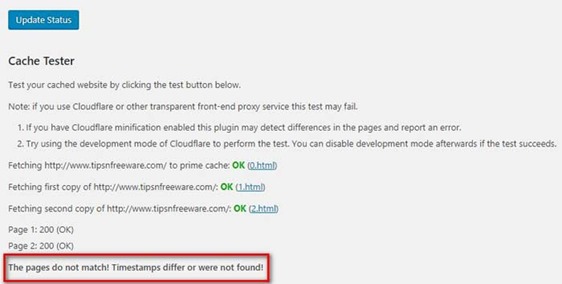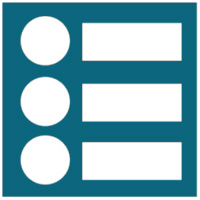How to fix the “Pages do not match, timestamps differ! or not found” error report in WP super cache “Test Cache” result page.
WP super cache is a very popular cache plugin for WordPress sites. After installation and enabling WP Super cache you need to use the “Test Cache” tester to see if caching is working or not.
Whenever I tested my site in WP Super Cache tester, I get this message “ The pages do not match! timestamps differ! or were not found”.
That was strange because everything worked just fine. My page load time was as before, and I was sure I configured WP Super cache with optimal settings. 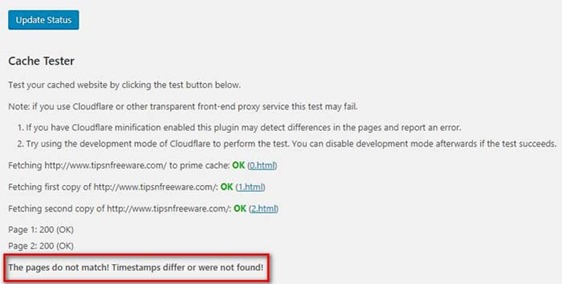
But the question was why WP Super cache tester says “ pages do not match ”.
So after a lot of checks on my site settings, WP Super cache settings and also Cloud flare CDN settings, I could pinpoint the problem. And this is what I want to share.
By the way, I use Cloud flare CDN service (free version) this is important to fix this issue.
I am sure every WordPress user must have installed a minify plugin. Minify plugin, by default, is set to minify your CSS and JS files. This helps to improve your page load time. WordPress Cache plugin with Minify plugin works wonder to speed up your site loading time.
Page Contents
Why WP Super Cache Tester Says “ The Pages do not match ! timestamps differ or were not found” ?
I use both WP super cache and Autoptimize on my site. I feel these two plugins complement each other. I also use the Cloud flare CDN service. The free version of course.
Check out: 3 Best WordPress site speed optimization plugins
Minify plugin, by default, minifies your CSS and JS files, to speed up your site.
CDN service providers also minify your CSS, JS and HTML files. This further helps to speed up your page load time.
However, there is a problem here, the HTML files.
Note: if you use Cloudflare or other transparent front-end proxy service this test may fail.
If you have Cloudflare minification enabled this plugin may detect differences in the pages and report an error.
Try using the development mode of Cloudflare to perform the test. You can disable development mode afterwards if the test succeeds.
If the test succeeds after setting Cloudflare CDN on development mode, then follow the following steps.
Check the settings under Speed in cloudflare dashboard.
In Speed settings, under AUTO MINIFY make sure that the box for HTML is unchecked. You can check to minify CSS and JS under Auto Minify. After enabling check your site if everything is working.
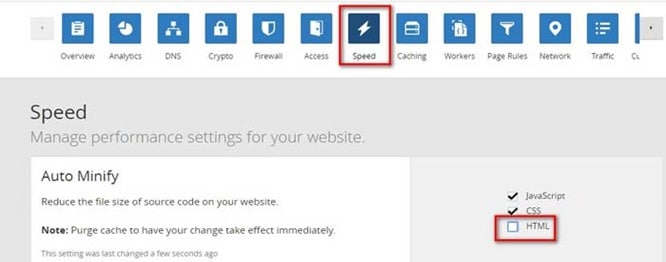
Next under the Caching tab, in the Purge Cache select to Purge Everything. Then log out.
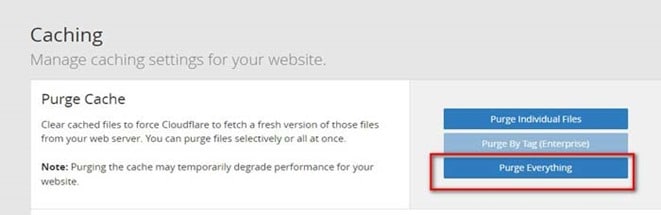
Now log on to your word press dashboard. Open WP super cache settings. Test your page now.
I solved my WP Super Cache Tester “ Pages do not match ” message. Now it says “The Timestamps on both pages match!.
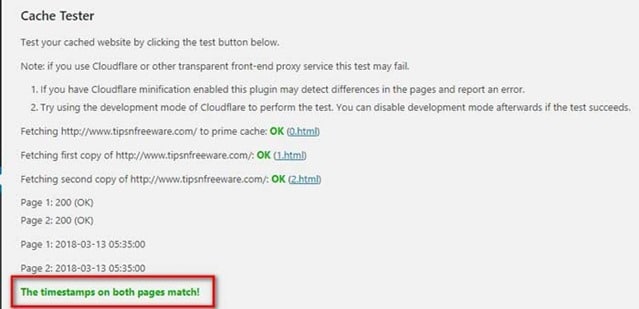
Conclusion:
Minifying HTML in Cloudflare Auto Minify option causes the error “Pages do not match” in WP Super cache cache tester.
If you liked this article, then please subscribe to our YouTube Channel. You can also find me on Twitter and Facebook.

Hello! I am Ben Jamir, Founder, and Author of this blog Tipsnfreeware. I blog about computer tips & tricks, share tested free Software’s, Networking, WordPress tips, SEO tips. If you like my post /Tips then please like and share it with your friends.