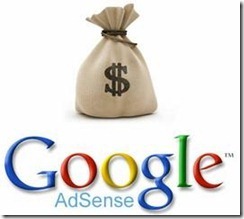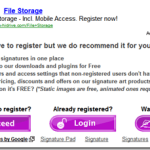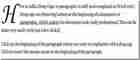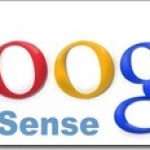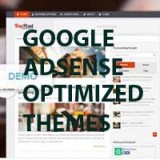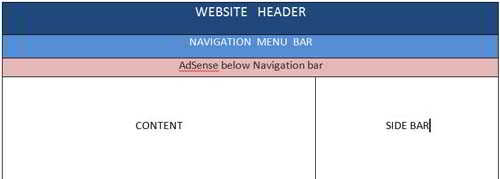
If you are a blogger or own a website and want to monetize, then Google AdSense is the best way to maximize your blog’s earning.
But to be effective AdSense must be displayed in the right places which have more click-through rates. One of these locations is AdSense ads below the navigation menu.
If you are an AdSense publisher and want to increase Adsense revenue then you have to find and place AdSense ads in the right places on your page to get more clicks and increase your earning. Check out our detailed post on the 3 Highest earning Google AdSense Ad Placement you must try.
Every site is different, there is no fit-for-all rule to place AdSense on your site. The best way is to try placing AdSense in different places on your site and find which location works best for your site.
But as per Google and from expert’s opinions, certain add positions have more CTR. That is more likely to be clicked. Google’s own AdSense heat map says so.
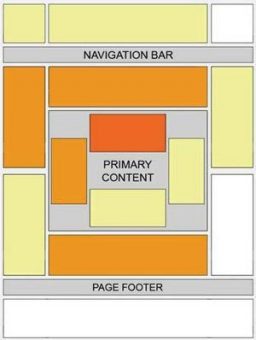
Google AdSense is a CPC-based ad network so it’s very important to increase clicks on any site. Otherwise, you can’t increase revenue from Google Adsense.
For this purpose, an AdSense ad under the navigation menu bar is an advanced webmaster trick to increase AdSense earning. If you are following the traditional ad placement on your site then it’s time to move on advanced method.
And one such placing is to add Google AdSense Ad below the navigation menu. As per the Google heat map, this is one of the best areas to place AdSense.
Page Contents
How to add Google AdSense below the navigation menu
There are many plugins with which you can add Google AdSense Ad anywhere in your post. In this post, I will show you how you can easily add Google AdSense Ad below the navigation menu, without a plugin.
Plugins are known to slow down your page loading speed it’s always best to avoid plugins
Check out: How to write SEO-friendly Title Tag! best practices.
In a hurry? You can watch this short video tutorial.
Best Ad size to show below the navigation bar
The best Ad size to show below the navigation menu is leader-board sizes 728×90 and 728×15. But I found the later (728×15) text links perform best, this generates more CTR. But as mentioned earlier this will vary from site to site.
::: The first step is to create a new ad unit and customize it to blend with your navigation menu.
Learn how to customize Google AdSense ads. to blend with your navigation bar. Text link Ads are ideal.
Follow these simple steps to insert the AdSense code
You are here because you already have the Google AdSense account. If you are yet to apply for AdSense then follow my step-by-step guide on the Google AdSense approval process for new site
::: After customizing your AdSense code whether leader board size 728×90 or link ads 728×15 size: Copy the code and save it on a notepad.
::: Now log on to your WordPress dashboard. Under Appearance go to the theme editor and find the header.php file on the editor. Remember to edit the theme you are currently using.
::: After locating the header.php file, open it by clicking on it.
::: Paste the AdSense code you just copied at the bottom of the header.php file of your theme, just after the header.php code ends.
::: Now click on to save and update the header.php file.
::: If you want to center the ad then you can add tags like <center>Google AdSense code here</center> (but I found this sometimes breaks the theme). No harm in trying. If it breaks don’t center it.
That’s it You’re done. That’s how you can add Google AdSense Ad below the navigation menu, without a plugin.
As shown in the image below, I am using a 728×15 leader-board size text link ad unit.

That’s it! a simple and effective way to display Google AdSense below the Navigation menu.
Bonus Tip
It’s advisable to do this change on a child theme. Because if your theme gets updated the code you added will disappear and you will need to redo it again.
If you do not know about child themes, see my detailed post on How to create a WordPress child theme easily.

Hello! I am Ben Jamir, Founder, and Author of this blog Tipsnfreeware. I blog about computer tips & tricks, share tested free Software’s, Networking, WordPress tips, SEO tips. If you like my post /Tips then please like and share it with your friends.