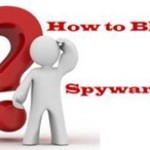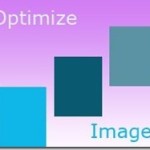There are several reasons why you might want to block certain websites on your WiFi network at home or in office.
This might be necessary to protect your network from malicious content and viruses from some websites, a website containing explicit content etc.
We’ll show you how to block websites on your router WiFi network.
If you have a network either at the office or home and want to block certain websites on your network. You can do so easily with this step by step simple guide.
As a parental control, you can block certain websites your router itself. You don’t need to install any extra parental control software.
Page Contents
Block Certain Websites on your WiFi Network
To block a website on your office or home network, you can make use of the router’s built-in Firewall features.
Your router’s built-in internal firewall is very effective. If any one tries to access a blocked URL will get a “this website is not available” information.
How to block websites on a router network
You can block specific websites by entering the URL of the site. You can also block multiple sites by barring certain keywords.
For example, if you block ‘www.http://extratorrent.cc/ users will only be blocked out from that particular website.
But if you block the keyword ‘Torrent’, users will not be able to access any site that has the word or characters ‘torrent’ in it.
Steps to block a URL or Keyword
The steps shown here are for the “Edimax” router. It may differ from router to router, but the basic steps will be almost the same and should not be difficult.
To do so, login to your router with admin privileges. The router IP address could be 192.168.2.1, please consult with your router manual for your router’s IP address.
If you do not know here’s how to find the IP address of your router.

In the router’s settings page, look for the filter section, it could be named as “website filter”, “parental controls” or something similar.
You may also look for general settings > Advanced settings > Firewall > URL blocking > Enable URL blocking > here you can either enter the website URL one by one (those websites you want to block) or as mentioned above you can enter specific Keywords.
Apply your settings and the router will restart. If you do not find any such settings, please update the firmware of your router.
Now when anyone tries to access the blocked website or tries to access any website having the keyword you have specified, the browser will display “the website can not be accessed” page.
That’s it, very simple and the best way to block certain websites on your WiFi network.

Hello! I am Ben Jamir, Founder, and Author of this blog Tipsnfreeware. I blog about computer tips & tricks, share tested free Software’s, Networking, WordPress tips, SEO tips. If you like my post /Tips then please like and share it with your friends.