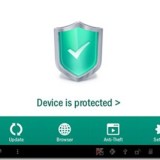If your phone crashes frequently, freezes, or if you find your banking app crashes, your phones battery drains way too fast. You can start Android phone in safe mode to track down the problem.
Running your Android device in safe mode may not solve whatever problem you have, but it can certainly help you figure out the cause.
Check out: How to find Lost or stolen Android phone easily
Boot and run in safe mode and and see if the issues still happen. If the issues are not there, than it’s a third party apps causing the issues. Than you can safely uninstall such third party apps.
If you feel that there is something wrong with your Android operating system, especially if you’ve just downloaded or installed a new app or received any new updates, it’s best to check the performance of your Android in Safe Mode.
In safe mode, Android doesn’t load any third party applications that you have installed.
Page Contents
How to turn safe mode on in Android
To turn safe mode on in Android (this method applies to Android 4.1 and later). Long press on the power button, until the power options menu appear on the screen. As shown in this image.
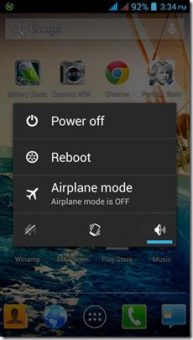
Now on the screen long press the “Power off” option, and you will get the option, if you want to reboot your Android device in to safe mode. Tap the “OK” button.
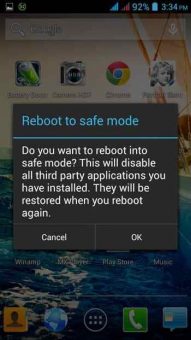
Your Android will boot in safe mode. While on safe mood the words “SAFE MODE” will appear at the bottom of the screen.
Why you need to Use Android in Safe Mode?
After booting in safe mode if your device runs fine, then you know the hardware isn’t causing the problem, and the culprit is likely one of your apps. In that case you don’t need to be repair your phone, but you must figure out which app is at fault.
Trouble shooting for issues in Safe mode
Remember in safe mode all third party apps that you have installed will be disabled. Any widgets that you have installed in home screen wont be present.
You will have access only to those apps that came with your device. Now try using your Android phone normally as you would.
If the issues like crashes, freezing and battery life issues appear to be solved while using the phone in safe mode, than the problem is with the third party apps that you have installed.
You can Uninstall any rouge third party app in Safe mood
In safe mode the third party apps are disabled but you can uninstall them normally from settings > than Apps > locate the app and tap to uninstall.
While its difficult to pin point which apps is causing the problem, try uninstalling the apps which you installed recently first.
While its time consuming to troubleshoot, but you may have to uninstall and reinstall the apps one by one to find which app is causing the problem.
Check out: How to check if your Android phone is rooted or not
If you have major problems and can not identify the third party apps. You can skip this method and restore your device to factory default settings. But remember in this case you will lose all data, so make sure that you back up your data first.

Hello! I am Ben Jamir, Founder, and Author of this blog Tipsnfreeware. I blog about computer tips & tricks, share tested free Software’s, Networking, WordPress tips, SEO tips. If you like my post /Tips then please like and share it with your friends.