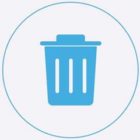Microsoft and most software companies distributes software as ISO image files. In this post we will show you how to easily burn an ISO image file in Windows 8 and 10 without an ISO burner software.
In earlier versions of Windows to burn an ISO image file we needed to install ISO burner software like ISO buster, Imageburn etc. In windows 7 and up, you can burn ISO image file t0 CD or DVD, without the need for a third party software.
In case you missed: Free Software To Create ISO Image From Protected DVD CD
Page Contents
What is an ISO image file?
An ISO Image is an archive file of an optical disk like a CD or DVD. This is a type of disk image which contains all the content of every written sector of an optical disc. Including the optical disc file system.
ISO image files usually have a file extension of .iso. An ISO Image file contains the entire contents of a disc and can be perfectly represented in a single ISO file.
Benefit of an ISO image file
There are many benefits of an ISO file Image. For example you can save your Windows installation disc as an ISO Image file for safe keeping.
You can make an ISO image file of one of your popular games, and mount it on a virtual optical drive to play the game, instead of inserting the disc every time you play the game.
The advantages are many for example you can easily create a bootable Windows USB flash drive to install Windows.
How to burn an ISO image file on DVD in Windows 10
Windows has finally introduced this feature that other operating systems have had for many years.The ability to burn ISO images to CDs or DVDs. And it could not be much easier to use this feature.
Step1: Insert a blank CD or DVD on the optical drive.
Step 2: Right-click on the ISO file and select “Burn disk image.”
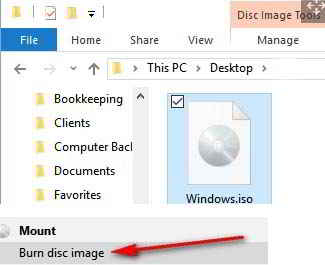
Step 3: From the next menu option make sure to select your optical drive under Disc burner and also check “Verify disc after burning” to make sure the ISO file was burned without any errors.
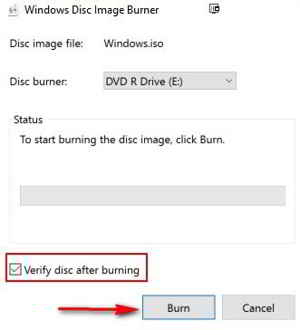
Step 4: Next click on the “Burn” tab.
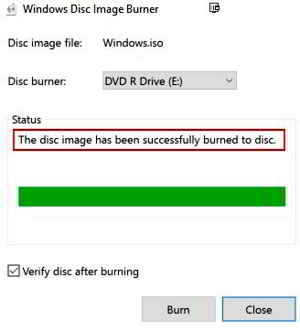
That’s it! Windows Disc Image Burner will burn the ISO image file and display the status as “The disc image has been successfully burned to disc”.

Hello! I am Ben Jamir, Founder, and Author of this blog Tipsnfreeware. I blog about computer tips & tricks, share tested free Software’s, Networking, WordPress tips, SEO tips. If you like my post /Tips then please like and share it with your friends.