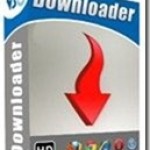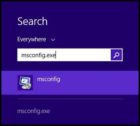How to take a screenshot of the active Windows on a Windows pc.Sometimes you may want to take a screenshot of your PC to share with your friends or with the PC tech guy to show the error to troubleshoot.
Have you ever used that button named “Print screen” or “ PrntScr” on your PC Keyboard? or have you ever wondered just why it’s there since it seems to do nothing even if you press it?
Page Contents
What does the PrntScr button of the keyboard do?
Well, actually it does do something when you press it. It copies an image of your windows active screen. Takes a screenshot of the active window in windows, which is open at the time you press it, and saves that image in “windows clipboard”.
Once you press the Prntscr button of your keyboard, windows take a snapshot of the active windows ready to get pasted on any graphic programs like windows paint program or even Photoshop.
Capturing a screenshot of an active window in windows, is very handy and helpful, especially for demonstration purposes or for any purpose you can think of.
Follow these simple steps, which will show you how to use that “PrntScr” Tab of your windows keyboard along with the Windows built-in Image editor “Microsoft Paint”.
In case you missed: 20 Windows keyboard shortcuts To Boost Your Productivity
Here’s How you can take a Screenshot of an active window in windows:
- Open any Window that you would like to capture, then press the Print screen key on your keyboard, which may be labeled as (PrntScr)
- Open the Windows Image editing program “Microsoft Paint”. You can access it from “all programs –under “accessories”(you can use any image editing program)
- Now click on Edit and then paste or you can press Ctrl+V on your windows keyboard. The captured image will be pasted. If prompted to enlarge the image click on yes to see the full size of the image
- You can also use the crop tool to crop the image and resize it according to your choice.
- Next got to the File menu and click on save as.
- Navigate to the folder where you would like to save the image
- Under the name field give a name to the image, choose the type and click on the Save button.
That’s it, you have just captured a screenshot of your active Window in windows, and saved it too.
Bonus Tips:
1. If you want to capture only the active screen and not the whole desktop screen hold down the Alt key and press the “PrntScr” key.
2. You can save the captured screenshots image as JPEG, GIF, BMP, or PNG formats.
What is Windows Clipboard?
The term Windows Clipboard is referred to a temporary storage space in memory where the item is stored till it is transferred to a program by pasting it, then it’s removed from the memory.
If you copy something else then the previous image is replaced by the new one. You can not manipulate the Windows clipboard, it only used for copy-paste.
Check out
1. How to capture any part of your Desktop.
2. Top 3 Image viewer for Windows
3. How to hide the text from desktop icons in windows.

Hello! I am Ben Jamir, Founder, and Author of this blog Tipsnfreeware. I blog about computer tips & tricks, share tested free Software’s, Networking, WordPress tips, SEO tips. If you like my post /Tips then please like and share it with your friends.