The Windows AutoRun feature enables any external program to run automatically as soon as the media is inserted. This setting leaves you vulnerable to malware.
How to Disable Autorun and autoplay in USB drives and protect your Computer from Viruses
By default whenever you insert a USB device on your computer, the system tries to read (autorun) the content of the attached USB device.
Windows than opens a dialog box giving you the option either to open a folder or play a music file or movie.
This depends upon the content on the USB device. This feature (Autorun) is convenient since you don’t need to open your windows explorer, to explore the content.
But this may be a great security risk.
This feature of windows does have drawbacks too. Especially with your USB flash drives, your Pen drives, memory cards, etc.
If the connected USB device is infected with a virus or spyware, it gets automatically activated and gains entry on to your system without your knowledge.
For security reasons and safety its always a good idea to disable the Autorun in Pen drive and USB drive.
See also How To Remove Autorun Virus From Pendrive With Notepad
So How to Disable Autorun in Pendrive
- In windows 7, 8 click on the start button and in the search box type “gpedit.msc”,
- In Windows XP click on start – run – then type “gpedit .msc” click on it to open gpedit.
- In the Group policy (gpedit) window that opens, on the left panel under “Computer Configuration” click on “Administrative Template” then on “Windows components” to expand
Under “Windows components” double click on “Autoplay policies” this will open options on the right panel of the “Local group policy Editor” window, as shown below.
- On this panel double click on “Turn off autoplay” then you will get this window.
- As it is, by default it’s not configured as shown above. Click on the Radio button that says “Enabled”. after which you will see the following option below
From the options select “All drives”, then click Apply then OK. You are done.
From now on whenever you insert/connect any USB devices on to your computer, Windows will do nothing.
It is safer to turn off Autoplay to safeguard your PC from getting infected from viruses and Malware from USB flash drives.
Even from your phone and camera memory cards. This becomes even more important if you share your Pen drives regularly with other PCs.
Alternatively, you can install a software (FREEWARE) on your computer to protect from viruses and Malware from infected USB flash drives, Pen drives.

Hello! I am Ben Jamir, Founder, and Author of this blog Tipsnfreeware. I blog about computer tips & tricks, share tested free Software’s, Networking, WordPress tips, SEO tips. If you like my post /Tips then please like and share it with your friends.

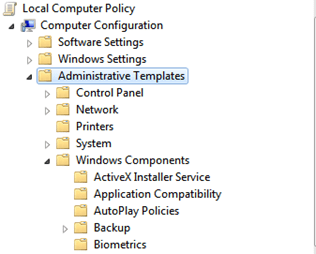
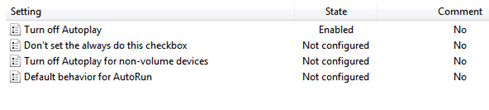
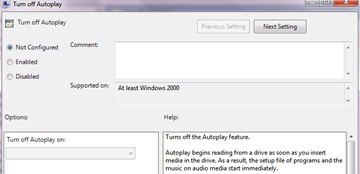
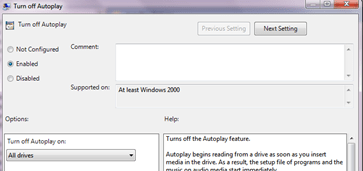
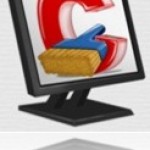





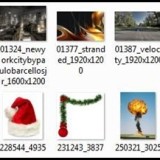
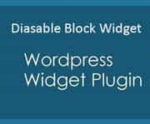
Good job writing How to Disable Autorun in Pen drive and USB drives – Tips And Freeware. I’d like to learn more on this matter.
Hai Cleo, you are welcome !! just drop a line on the contact form.
download and install 7-zip and then use it to go thrugoh the recyler folder in ur pen drive and then delete it.note:delete it after about 3min after pluging your pen drive into the computer
Adam, please clarify !