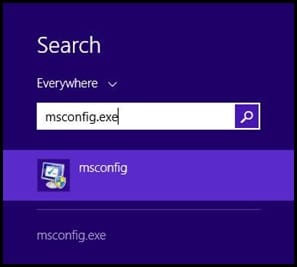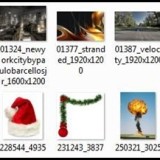To Disable a startup program in previous versions of windows was faster by disabling startup programs with the task manager. We can still do it in windows 8.1, in two different ways and make windows 8.x boot faster.
The task manager in windows 7 onwards has been revamped, and to disable startup programs in windows 8.x is easier. Besides more information’s about the apps and programs is also provided.
While we admit that Windows 8.x does boot noticeably faster than any previous versions of windows. Yet as we go on installing programs after programs, most of them gets installed in the startup list. It is these programs which makes windows to take longer to boot. Over time you may notice Windows taking much longer to boot.
HOW TO DISABLE STARTUP PROGRAMS IN WINDOWS 8.1
There are different ways to get in to the same place, that is the windows startup list. But we will discuss the two easiest ways to get in to the windows startup list.
First : In the windows 8 modern start screen desktop on the Search field type : msconfig.exe. From the result click on the msconfig option.
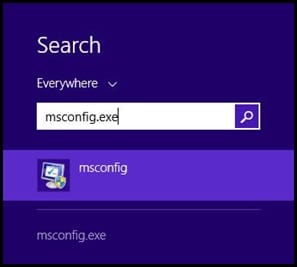
Secondly : Right click on the Task manager and from the menu click on Task Manager.
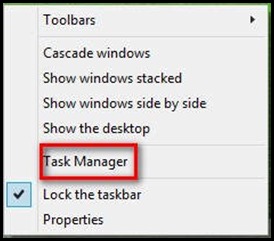
Whatever way you do it the new Task manager will open on your desktop. Task manager window will have several menu tabs. Click on the startup menu tab. Here you will see a list of all the items / programs set to run when windows boot. Let me tell you, if you are doing this for the first time , you will be surprised to see a lot of programs set to run at boot time.

Right click on any of the program and select disable. Next time when you boot your system, the selected program wont run. But the program will still appear on the list, so if you want to enable it in the future, right click and select enable, to make it run during startup.
One more thing I would like to point out here, that when you right click on a program you will notice some other options. Like Open the file location, search online, Properties. I find the option search online is particularly useful , if you find a program and you have no idea what its for.

Hello! I am Ben Jamir, Founder, and Author of this blog Tipsnfreeware. I blog about computer tips & tricks, share tested free Software’s, Networking, WordPress tips, SEO tips. If you like my post /Tips then please like and share it with your friends.