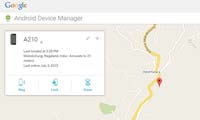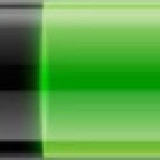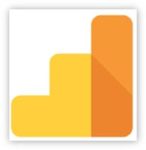Last Updated on 10/08/2021
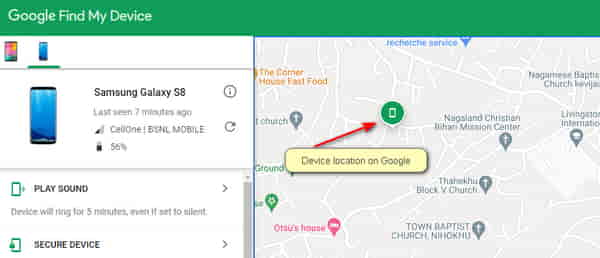
How to find a lost or stolen Android phone or tablet? Have you ever lost, I mean misplaced your Android phone, without any tracking app installed on it?
If yes! then you need to read this. Not only for lost Android phones and tablets but also if your Android device gets stolen.
I know there are many Android phone recovery and anti-theft apps on the Google play store. But this App stands out as the most dependable one to find lost or stolen Android phone.
Trust me this one works and did I say it’s free? yes, it’s totally free.
In case you missed: How To Hide Photos And Videos On Android Phone or Tablet
Page Contents
How to Find Lost or Stolen Android Phone or Tablet
The moment we discover that our phone has been lost or stolen. The first reaction is, we get panicky. Relax, there’s still hope of tracking and finding your Android phone back. If not just wipe off every sensitive data in your phone
Find Lost or stolen Android Phone with Google’s Android Device Manager
“Better late than Never” so the saying goes. For safety and precaution, on any new phone or in your existing phone, first go to Google’s play store, download, and install the Android Device Manager. Now renamed as Google Find my Device
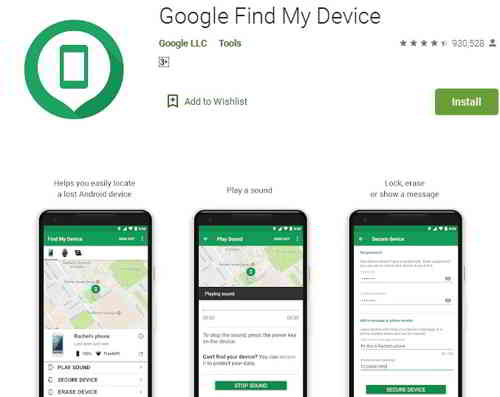
Requirements
Before you can use the Android Device manager to locate your lost or stolen Android Phone or Tablet. Make sure that you activate the following after installing the Android device manager app.
1: You must have a Google Account (any Google account) your Gmail account will work fine and your device is connected to your Google account. (signed in to your account)
2: Your Android device has access to an internet connection.
3: Location access needs to be turned on, in your device under settings.
4: Android Device manager should be allowed to locate your device (this is turned ON by default)
5: Allow permission to Android device manager to lock your device or erase data (this is turned off by default)
How to Install Google find my device app?
The Android Device Manager installs just like any other app. What it requires is, you’ll have to allow it to act as a Device Administrator. This you can do under security settings.
This way, the app gets permission to wipe or lock your phone. Once that’s done, you can fire up the app and get it activated, by logging with your Google account.
Now Go to this site Android Device manager.(ADM) Make sure that you are logged on to your Google Account. If not Google will ask you to log in. You can log with your Gmail account
ADM will take a few minutes to locate your phone and display information like Last located at (time), Location, and also the accuracy of location in meters.
Once your phone is located, you will be given three options.
Check out: Best App To Free Up Space On Android Phone
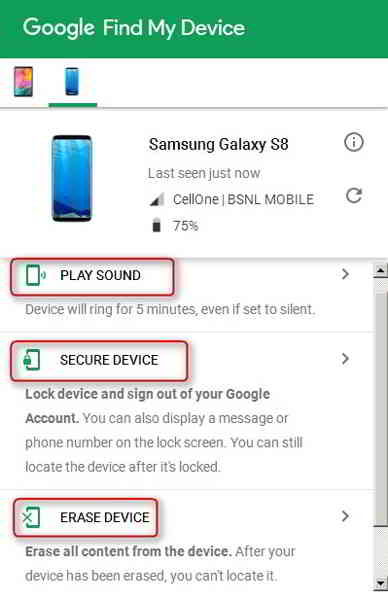
1: RING: If you have just misplaced your phone, click on the RING option. Your phone will ring in full volume for 5 minutes.
Even if you have kept it in low volume or in silent mode. This will help you to locate your phone. Very helpful if you have misplaced your phone, and can’t find it.
2: Secure Device: If your phone has been stolen, you can easily lock your Phone with a new PIN or password, remotely.
You can also display a message or phone number on the locked screen. But you can still locate the device after it’s locked.
This is very useful if you have not set up any password or PIN. On the new lock, screen option type your password and confirm.
3: ERASE: This command performs a total factory reset on your device. All your Apps, Photos, music, messages and personal settings will be deleted. Remember this reset is permanent.
This means that the Android device manager will also be wiped out and you will not be able to track or locate the phone. But the contents on your SD card may not be wiped.
The best thing about this option is, even if your stolen device is offline, this action will be performed as soon as it goes online.
This also works if the phone is powered off. ADM (Android device manager) sends a push message to Google, ready to go, as soon as the phone is powered on and connected to the internet. The phone is shut down and the factory resets itself.
This should be your last option. If all method fails to track your lost phone, it’s better to wipe off your phone and remove all information stored on your phone.
That’s it About Android Device Manager, to help you Find Lost or Stolen Android Phone. I hope you will never come to a situation to use this tool.
In case you missed: How To permanently Delete Text Messages From Android
Conclusion
No device, no App is perfect. Even with this and for that matter with any other tracking app you may not be able to find lost or stolen Android phones, for the following reasons.
1. You Device may not be connected to the internet or turned off. Simply try again and again with the hope that your phone may connect to the internet. Whoever has stolen, may try to connect.
2. If stolen, a smart thief may simply disconnect your android device from your Google account. If this is the case, no other tracking tool will be able to find a lost or stolen Android phone.

Hello! I am Ben Jamir, Founder, and Author of this blog Tipsnfreeware. I blog about computer tips & tricks, share tested free Software’s, Networking, WordPress tips, SEO tips. If you like my post /Tips then please like and share it with your friends.