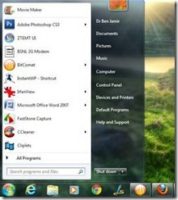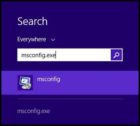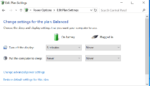Microsoft has spoiled us by letting us use the familiar Start button in windows desktop right from the earlier versions of windows up to windows 7.
Now with the release of Windows 8, Microsoft is forcing us to use the start screen instead of the Start button, and to top it all there is no setting to enable or disable the windows start button.
If you are a Windows 8 user, well then follow these tips or install a third party add on to get the start button in windows 8 like the good old windows.
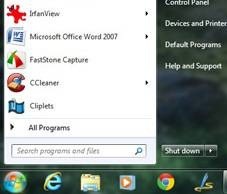
Page Contents
Create a Windows Start Menu Toolbar
You can make the start menu folder as a toolbar which will allow you to access all the programs you would normally see in all programs. Follow these steps.
1. First enable windows to show hidden folders, under folder options.
2. Right-click on the taskbar > toolbars and > select New Toolbar.
3. Now browse to C:\Program data\Microsoft\Windows and select Start Menu folder and then click on “Select folder” this will create a start menu icon (folder) on your task bar from where you can access all your start menu programs.
Install Third-Party add on to Get the start button in Windows 8.1
Microsoft may have forgotten to put the start button in Windows 8, but thanks to these third-party tools, with a few mouse clicks, helps you to it back in windows 8, exactly like in windows 7.
1. START 8: A great tool, adds a start button to the Windows 8 desktop. This tool adds enhanced windows 7 style menu. Start 8 is one of the best windows 8 start menu solution.
2. ViSTART 8: This is another great freeware. It creates the start button identical to what was in windows 7, so you just don’t feel the difference. This tool also includes the ability to skin and a lot of other features too.
3.CLASSIC SHELL: Another great freeware, open-source software tool along with many other windows features ( we are used to) to windows 8. Highly customizable start menu with multiple styles and skins.

Hello! I am Ben Jamir, Founder, and Author of this blog Tipsnfreeware. I blog about computer tips & tricks, share tested free Software’s, Networking, WordPress tips, SEO tips. If you like my post /Tips then please like and share it with your friends.