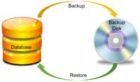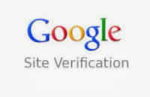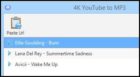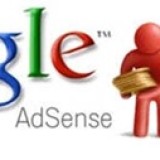In this article we will show you how to create a link to your YouTube channel as menu in the navigation bar.
Do you have a YouTube channel and want to link it to your WordPress blog or site.
Display a link to your YouTube channel in every page in your main menu, and drive more traffic to YouTube.
Link YouTube Channel to WordPress Site:
This is a short guide on how to set up a link to YouTube channel to wordpress site / blog as a menu. The menu can be added to your existing primary menu, which will linked with your YouTube channel and open in a separate window.
Check out: How to Extract And Download YouTube Video In Mp3 Format
Step 1:Log on to your Wp-Admin dashboard. On the left panel under appearance > click on Menu. Follow the steps as shown in the image below.
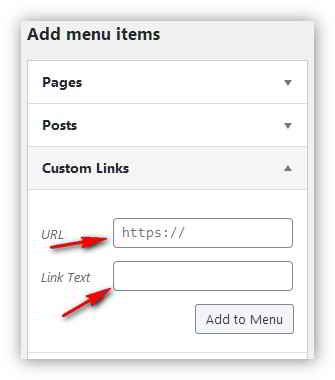
First make sure that your primary menu is selected to edit in the menu.This is where the YouTube channel link menu will be created.
Step 2: Under menu options click on the LINK tab to expand
Step 3: Under Link Tab you will see two options. URL and Link Text. In the URL box type or copy paste your YouTube channel URL.
Step 4: In the Link text box, type the name you want it to appear. For example “Our YouTube channel”. Than click on Add to menu tab.
You will see the new tab “Our YouTube channel” is added to your existing primary menu.
You will want the linked YouTube channel to open on a new browser tab so your readers stays on your post.
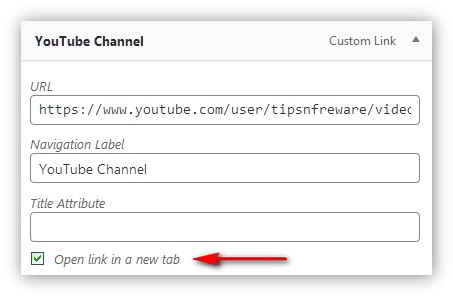
Now click on the just created menu “Our YouTube channel” to expand. Now check the box that says “open link in a new window/tab”. At the bottom click on “Save Menu”.
Now reload your site and you will see the your YouTube channel added to your primary menu. If you click, it will open in a new window.
That’s it, simple way to get more exposer and drive traffic to your YouTube videos.

Hello! I am Ben Jamir, Founder, and Author of this blog Tipsnfreeware. I blog about computer tips & tricks, share tested free Software’s, Networking, WordPress tips, SEO tips. If you like my post /Tips then please like and share it with your friends.