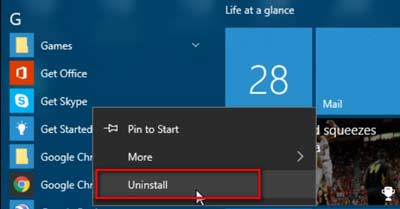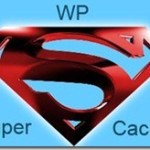If you are a Windows 10 user, you must have seen Windows 10 comes with quite a few preinstalled apps in the start menu. For example Get office, Get Skype, Candy crush etc. These are preinstalled promotional apps, which sometimes can be annoying and of-course waste of hard disk space.
Here are Two ways to uninstall preinstalled apps in Windows 10. If you are a windows 10 user, its not really hard to get rid of these apps, if you know where to look. Because you are not going to find them in Add/Remove Programs like in older version of windows.
How to Uninstall Preinstalled apps in Windows 10:
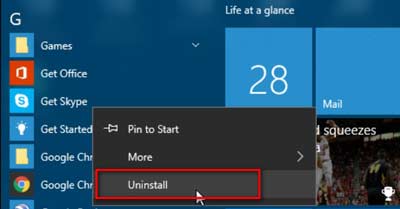
First Method : The easiest way to uninstall preinstalled apps in windows 10. open Start > All apps > than right click on the app you want to uninstall, than from the context menu click Uninstall.
Sounds too simple right ? but there’s a catch. This method to uninstall preinstalled apps in Windows 10, may seem to work for sometime. But they come back again after an update gets installed or sometimes even after a simple restart.( I have seen it happen and many of Windows 10 users also complained)
So how do you permanently uninstall preinstalled apps in Windows 10 ?
Method 2: This method seem work right, to uninstall preinstalled apps in Windows 10 is to do it through the Windows 10 settings app.
Here’s How:
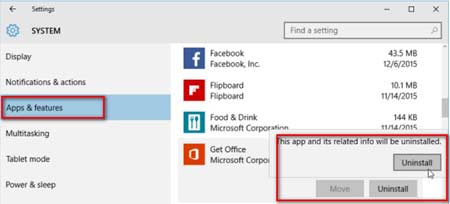
In Windows 10 go to Settings > than System > Under systems Apps & Features. Now scroll up or down to find the app you want to uninstall. Click on the apps name and select Uninstall, Windows will display a verification message, click on uninstall again in the message. This method seem to uninstall preinstalled apps in Windows 10. Apps like candy crush, get office etc.
If in the future, should you want to get these apps for some reason, you can always search in the store and install it.

Hello! I am Ben Jamir, Founder, and Author of this blog Tipsnfreeware. I blog about computer tips & tricks, share tested free Software’s, Networking, WordPress tips, SEO tips. If you like my post /Tips then please like and share it with your friends.