WP Super cache is one of the most popular WordPress cache plugin to speed up your site, if for any reason you decide to uninstall WP super cache from your WordPress site to try another caching plugin, follow this step by step guide to safely uninstall WP super cache.
Page Contents
How to Uninstall WP super cache safely and completely
Here’s what the author of the plugin says.
“ Almost all you have to do is deactivate the plugin on the plugin page. The plugin should clean up most of the files it created and modified, but it doesn’t remove the mod_write rules from the .htaccess file” that’s what the author of this great plugin advice on the plugins page.

But trust me it does not happen that way, we need to dig deeper into the root of the WP content folder. To completely uninstall WP super cache from the system.
( Update as of version 1.7.1 mod_write rules are written if you enable the Expert mode of the plugin. I have checked on un-installation these rules do get deleted from .htaccess file. But to be on the safe check it out)
WP super cache is one of the best word press cache plugin to speed up your page loading. You can read the Optimal settings for wp super cache if you decide to keep it.
But if for any reason you want to uninstall WP super cache, in order to replace it or try another caching plugin, follow these steps.
Remember just deactivating and uninstalling the plugin doesn’t fully remove the plug-in from the server. Follow these steps to remove WP super cache, completely from your site.
Steps to Uninstall WP Super Cache
We have a short video on How to Uninstall WP Super Cache, you can watch it here….
Didn’t like the Video? Then read on for detailed steps..
See also 10 ways to speed up WordPress site in few minutes.
1. Log on to your WP admin page > go to WP super cache settings page > Turn off caching. Then clear the expired cache and also delete all cache. Do not delete the plugin now.
2. Log on to your cPanel admin page, now go to > file manager >under public_html > open the file wp-config.php to edit and look for this line, define ( ‘WP_CACHE’, true); as shown in this image. Remove it, and save the file.
![]()
3. Open the .htaccess file to edit and remove wp super cache mod_rewrite rules. These rules start from:
# BEGIN WPSuperCache to # END WPSuperCache. there will be a lot of codes there, remove all of it and save the .htaccess file.
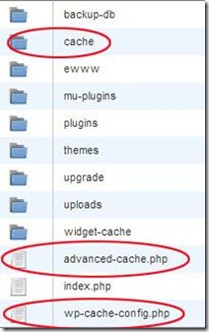
4. Under the wp-content folder remove the following files..
1: wp-content/advanced-cache.php,
2: wp-content/ wp-cache-config.php and
3: remove the directory wp-content/ cache, as shown in the image above.
5. Lastly, remove the wp-super-cache directory from your wp-content / plugin directory.
Now you are done. That’s how to Uninstall WP super cache from your site.
If due to any reason your site is broken, double-check all the steps above. check the .htaccess file it should contain only the word press mod_rewrite rules as shown here and nothing else.
# BEGIN WordPress
RewriteEngine On
RewriteBase /
RewriteRule ^index\.php$ - [L]
RewriteCond %{REQUEST_FILENAME} !-f
RewriteCond %{REQUEST_FILENAME} !-d
RewriteRule . /index.php [L]
# END WordPress
If you find any other code in your .htaccess file related to WP super cache then delete it.
Now Log out of your cPanel and login to your wp-admin page and double-check that the WP-super cache is deleted from the Plug-ins list.
If all is clear, log out and use your site as you would or install another caching plugin of your choice.
You may also like to read How to uninstall Hyper cache Plugin

Hello! I am Ben Jamir, Founder, and Author of this blog Tipsnfreeware. I blog about computer tips & tricks, share tested free Software’s, Networking, WordPress tips, SEO tips. If you like my post /Tips then please like and share it with your friends.
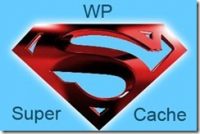

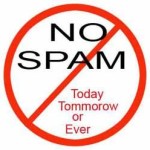


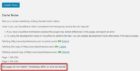



Thanks a lot Ben for the instruction! It worked like a charm 🙂
I assumed and removed ( ‘WP_CACHE’, true) text without the comment from the line as per your point number 2. I guess that’s fine right!
Hello !! Abinash, I’m sure everything working OK !! yes you did right.