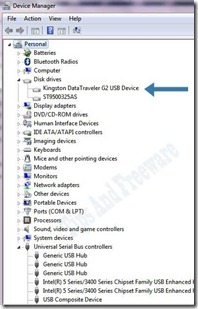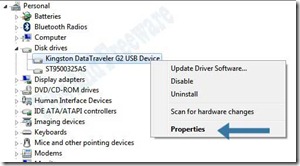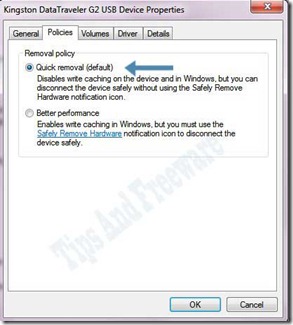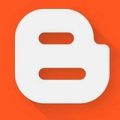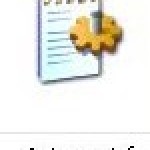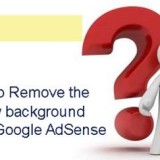We all use Pen drives or memory cards to either transfer files or save files on it. After working on a Pen drive or for that matter any USB storage device, we don’t just pull it off but we use the “Safely remove hardware feature” of windows from the taskbar.
This is a safety feature of windows and definitely a good habit to follow, to save data corruption and also the hardware device.
But can we automate this process and save those extra mouse clicks? The answer is Yes, you can automate your device to always remove safely.
The fact is, safe removal of device procedure in windows is recommended.
This is to ensure that, if you remove the device when windows is still busy reading from or writing to the device, there is a great chance that the data written on the device may get corrupted and unreadable.
But the greatest risk is the device itself may get damaged permanently.
But Safe removal policy is compulsory if you are using your Pen drive or USB drive for windows ready boost feature, because the operating system copies the paging files which are required by the USB device for boosting the performance of the system.
See also “Windows ready boost feature”
Here is a simple TIP to show you how to automate safely remove the feature in windows every time you plug your Pen drive on to your computer.
STEP: 1: First plug in your Pen drive into one of the USB slot of your computer.
In Windows 7 (same for win XP/ Win Vista) go to Control panel >> Than to Device manager>> under the device manager window your Pen drive will be shown by name either under the “Disk drives” or under the “USB controllers”.
STEP 2: As you can see from the screenshot above my Pen drive is shown under the “Disk drives”. After you have located the Pen drive, Right-click on it and from the context menu click on “Properties”
STEP 3: From the properties, menu click on the “Policies” tab and from the “Removal Policy” click and activate the radio button that says “Quick removal (default)”. Then click on “OK”
That’s it, from now on whenever you plug your Pen drive to your computer, you can unplug it without going through the safely remove hardware policy (automated).
But as already mentioned above if you are using your Pen drive for Windows Ready Boost feature, always use the windows “safely remove hardware” policy to unplug your pen drive.
This is a simple TIP to save a few mouse clicks and comes in handy when you are in a real hurry, just copy-paste your file and pull out the pen drive, safely of course.

Hello! I am Ben Jamir, Founder, and Author of this blog Tipsnfreeware. I blog about computer tips & tricks, share tested free Software’s, Networking, WordPress tips, SEO tips. If you like my post /Tips then please like and share it with your friends.