Microsoft introduced this technology Ready Boost feature in Windows Vista, which promises to accelerate performance, which didn’t do well.
However, this feature actually works in Windows 7. You can use this Technology Ready boost in Windows 7 to speed up the boot process, data access, data processing, and system shutdown.
Let’s find out How to speed up Windows 7 with ReadyBoost
So What is “ReadyBoost”?
Windows ReadyBoost is a technology that uses free space on a flash drive commonly known as a thumb or USB drive to augment system memory.
ReadyBoost is a great way to make your computer faster and more efficient by increasing the amount of RAM, more like temporary memory, your computer can access.
This technology is basically designed to help when your PC’s memory is low. Readyboost works with most flash storage devices.
See also Which USB Flash Drive Is Best For Windows Readyboost
Windows 7, 8.1, 10 can handle more flash memory and even multiple devices, up to a staggering 256 GB of additional memory as ReadyBoost.
So How do you activate this Feature ? to speed up windows with ReadyBoost. If you have a fast USB flash drive available, give ReadyBoost a try with your Windows system and see the difference.
Steps to Speed up Windows With ReadyBoost
Plug your USB flash drive on to a USB port in your PC, if autoplay is enabled in your PC it will open your Flash drive, just close it.
Click on your “My computer” in the My computer window locate your flash drive and right-click on the flash drive (as shown below).
3. From the menu that appears, scroll down and click on “Properties” you will see the following window as shown below
4. In this properties, window click on the tab “ReadyBoost” as shown above.
5. ReadyBoost window will give three options with radio buttons. Select the third radio button that says “Use this Device” and click to select.
Windows will warn you if there is not enough space (more on that later). Or whatever space is available on the flash drive can be used for your ReadyBoost.
Click on Apply then OK.
ReadyBoost starts immediately. You won’t need to use the Safely Remove Hardware feature to remove the flash drive, but if you remove the flash drive you lose the memory boost.
Now use your computer as usual. Windows Readyboost significantly speeds up the boot process, data access, data processing, and system shut-down.

Hello! I am Ben Jamir, Founder, and Author of this blog Tipsnfreeware. I blog about computer tips & tricks, share tested free Software’s, Networking, WordPress tips, SEO tips. If you like my post /Tips then please like and share it with your friends.

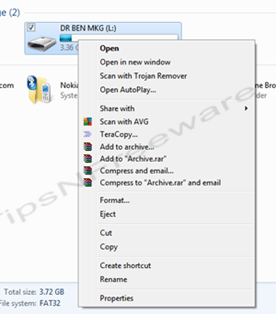
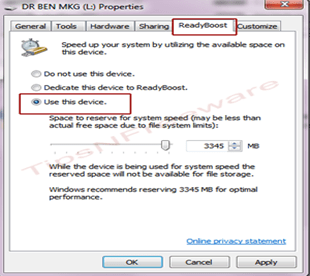








Well, I thought I saw about this some where, but didnt pay much attention. Guess I will give it a try. Nice post and nicely explained.
Hello Philip
Happy that it was of help. Many users ignores this feature of windows 7, but it works. Try and share with us your experience.