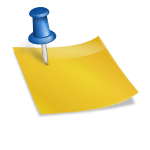These days,most people prefer wireless connection than wired LAN cable connection to avoid dangling wires.
Home internet runs mostly on WiFi router to connect smart devices, online gaming platforms and streaming video services, making the need for a strong internet connection all the time
Wireless routers have become a part of our daily gadget, both at home and offices.
But these wireless routers, may at times create problems. You may faced situation when for no reason the Wi-Fi signal becomes very weak. Your internet connections randomly disconnects and reconnects or even no internet access at all.
What ever may be the problem, you can fix many Wi-Fi router problems at home before you call the tech guy.
Page Contents

Basic Tips to fix Wi-Fi Router Problems
Some of these TIPS also applies to your modem. Now a days many Internet service providers are handing out combined router-modem units. So your wireless router and modem may actually be the same device.
1: Reboot the Router
Yes ! many a times simply rebooting the router sets everything right. Whether your Wi-Fi signal has dropped, everything seems slow, connections are dropping etc.
Simply rebooting your router may solve quite a few glitches. Routers at home never gets switched off. Its almost always on. Someone at home is always using it.
Please Note many routers occasionally require reboot to keep it working well. Don’t worry reboot process is very simple.
Just unplug your routers power supply, wait for 10 seconds and plug it again. Your router will reboot.
If you have a separate modem connecting to the router, you may also want to unplug the power supply to the modem and reconnect again after a few seconds.
If even after rebooting your router the problem persists. Its a good idea to upgrade your routers firmware. Read our detail article on how to upgrade a routers firmware. Please note firmware upgrade essentially improves routers functions with added functionality, and its really very important.
2: Check Cables Are Securely Connected

This may sound silly, but trust me many a times we tend to overlook these obvious solution and jump to the more complex ones.
Its possible that someone may have accidentally moved the router or pulled on a cable, causing it to become loose (which may not be apparent from outside).
So check all of the cables involved and make sure that they’re securely connected. Make sure that the RJ LAN connectors fits with a definite “Click” sound when you insert it.
Be sure to check the power cables to your router and modem also. Loose power cables causes the router to reboot.
3: Check for Overheating
Like any other electronic device, routers tends to gets overheated. Overheating can damage the router over time.
Touch and check your router’s temperature to see how hot it is. If it seems very hot, place it in a well ventilated place.. Check the vents on the router, if blocked with dust clean it with a simple paint brush.
Don’t ever place your router on top of a PC tower cabinet, that heats up. Overheating could be one problem causing instability.
4: Reposition the Router
If the Wi-Fi signal is weak, try re-positioning the router on a elevated area in your room. Make sure nothing is blocking the wireless signal.
Router should never be placed near large metal objects or devices that interferes, like microwaves,cordless phones, blue-tooth speakers.
Make sure the router’s antenna is positioned vertically rather than horizontally this will give better coverage. If your room is large, you can always use a second router to extend your wireless coverage.
Check out: How to increase wireless coverage with a second router, to cover every corner of your home.
5: Change the Wireless Channel of the router
If you are living in a urban apartment complex, chances are there could many other wireless routers nearby.
There’s a good chance you may be facing interference from other wireless routers. Try changing your router’s operating wireless channel to reduce this interference, this will definitely improve your wireless signal.
If you have an Android smartphone or a tablet, the Wi-Fi Analyzer app can help you Show the Wi-Fi channels around you. Choose the less crowded channel for your wireless router.
6: Reset Router to Factory Default Settings
If there seems to be a serious problem with your routers configuration. As a last resort resetting your router to factory default, will bring your router to factory settings when you bought.Resetting a router many a times solves wi-fi router problems.
Although this shouldn’t be necessary in most cases, but it’s worth a try.

Hello! I am Ben Jamir, Founder, and Author of this blog Tipsnfreeware. I blog about computer tips & tricks, share tested free Software’s, Networking, WordPress tips, SEO tips. If you like my post /Tips then please like and share it with your friends.