The need to have a reliable system backup software cannot be overlooked, because of the risk of losing all your files, photos, music, and other important documents to an accident, virus attack or computer crash.
Of course there are many options available for backing up for example copying files and folders to a rewritable CD or DVD, USB drive, or external hard drive.You can even use a cloud backup solution so you can access and sync your files and folders between different devices.
But what about Backup your operating system “C” drive or the whole hard disk. And restore your data with a few mouse clicks, if your PC crashes due to any reason?
AOMEI BACKUPPER one of world’s most popular windows System backup and restore software with the most easy to follow user interface for the Home users. It is a professional yet a free system backup and restore software.
It has the ability to take a snapshot of your active partition and saves it as a compressed Image file. And restore your system at a later date, to the same state when you took the snapshot.
In case you missed: How to Check Hard Disk Health for Bad sectors
Page Contents
Main Features of Aomei Backupper:
1:System Backup
Unlike the earlier versions of Windows like windows XP. Windows 7 /8 and 10 creates two partitions for the operating system.
The Boot partition which contains the boot information’s and the Active partition. which contains the operating system.
Aomei Backupper can back up all data of system drive, including system files and installed applications without interrupting your work.
Which means you can carry on with your work while the software takes the exact snapshot of your system in the background.
Saves the image file, the Image file is compressed to save disk space. For advanced users there is also the function for Incremental Backup and differential backup.
2:Disk Backup
Aomei Backupper can Backup your entire hard disk drives including external hard drive, USB disk, and other storage devices that can be recognized by Windows.
This makes it possible to back up the whole hard disk along with partition information’s and content of the disk. A feature useful if you need to change your old disk and transfer the content to the new disk.
3 Partition and Volume Backup
Another great feature of Aomei Backupper (free system backup and restore software) if you just want to backup a partition or volume, not the entire disk.
This feature will be your best choice. With this feature, you can backup one or multiple partitions/volumes (including dynamic volumes) to an image file. So that you can restore the entire partition or volume in the event of a system crash.
Check out: Should I Partition My Hard Disk? The Good and Bad side of Disk Partitioning
How to restore your system from backup image
Now that you have backed up your System, how to restore ? If you are able to boot your system you can restore by starting the program and through its restore option.
You can restore your system from the Image file saved earlier. For this Aomei Backupper will restart your computer to rewrite the Image file content to the disk and reboots your system to its original state when the Image file was created.
But if your system fails to boot completely, Aomei Backupper has the facility to make a Bootable Rescue Disk for such an event.
It’s always a good idea to create a Rescue disk first immediately after installing Aomei Backupper.
To restore configure your system Bios to boot from the CD/DVD drive with the rescue disk inserted in the optical drive and follow the easy to understand onscreen instructions to restore your computer completely.
A few things to remember while using any system Backup and Restore Software.
1. After installation, immediately create the Bootable Rescue Media (CD/DVD) and keep it in a safe place.
2. Never save the Backup Image file in the same drive which you may need to restore. Save the Image file on a separate partition or a external Hard disk or even on a optical disk for safe keeping.
3. If you have any new documents or images on the drive you want to restore, copy them first since the restore image will over write and you will lose your files.
Watch A Video Tutorial of Aomei Backupper.
Download the Latest Version of FREE AOMEI BACKUPPER

Hello! I am Ben Jamir, Founder, and Author of this blog Tipsnfreeware. I blog about computer tips & tricks, share tested free Software’s, Networking, WordPress tips, SEO tips. If you like my post /Tips then please like and share it with your friends.

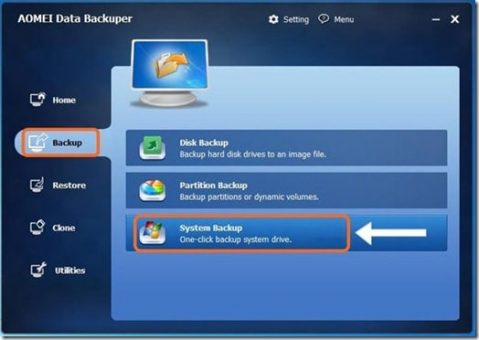
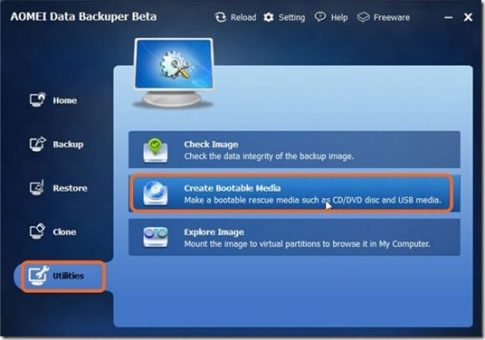








Have always wanted to know which would be best for a system backup. This software will be a real security for me .As i seem to always have one or the other problem with my windows.
Thank you for sharing this software
Thank you Jenny ! you are on Que. Visit again for the final report of winners. In the mean time may be you could read other related articles.